
Frequently Asked Questions
Virtual Access
The 2023 WRISE Leadership Forum will be held on the event platform Hopin, where you will be able to network with other attendees, access all session content, and learn about our sponsors and exhibitors. Check out the article Using Hopin as an Attendee for an overview, and for technology troubleshooting questions. You can also watch a video here.
Below is an FAQ, if you don't see what you need please email info@wriseleadershipforum.org.
![]()
© 2025 • Event Management by Social Enterprises, Inc.
![]()
![]()
![]()
![]()
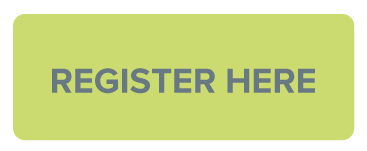

info@wriseleadershipforum.org
Office | 503.226.2377
Toll Free | 1.855.740.8417